A method for highlighting / colouring certain words in Premiere Pro using Live Text templates from After Effects. Very useful for the current trend seen in Facebook feeds where subtitles, or overlaid text, is required to attract attention.
Live Text templates
Adobe After effects has a neat feature which allows you to dynamically edit a comp’s text in Premiere Pro.
This is highly useful if you are making custom Lower Thirds animations, it saves you a ton of time when using several instances as you can just add your text directly in Premiere Pro.
It’s all explained here: Animated Text Titles Live Text
Colouring Select Words
I was working on a recent project (can be seen below) where I made a simple animated Lower Thirds text system. I exported the comp from After Effects as a template, all good.
But I wanted to be able to change the colour of certain words within the sentences to add some emphasis. There is no built-in way to do this yet (Adobe: please implement this), but I created a method that works quite well. It’s by no means perfect and takes a bit of effort, but does the job well.
How to highlight / colour individual words in Premiere Pro
- Build your animated comp in After Effects.
- Export it as a Premiere Pro compatible template as explained here.
- In Premiere Pro; drop your comp onto the timeline.
- Click on the clip once, then click the ‘Effect Controls’ tab
- Add some text under ‘After Effect Editable Text’
- Add a Lumetri Color effect to your clip.
- Move the Temperature slider all the way over to one side.
- Under ‘Creative’ change the ‘Highlight Tint’ to a desired colour.
- Play with the ‘Tint Balance’ until you get the exact colour you’re after.
- From the Lumitri Color panel (‘Effect Controls’ tab) click the ‘Free draw bezier’ icon.
- Mask out the word you want to colour.
- To replicate; duplicate the clip as required and change the ‘After Effect Editable Text’.
- Make a new mask to colour your desired words in the new clip.
- Rinse, repeat, etc.
-
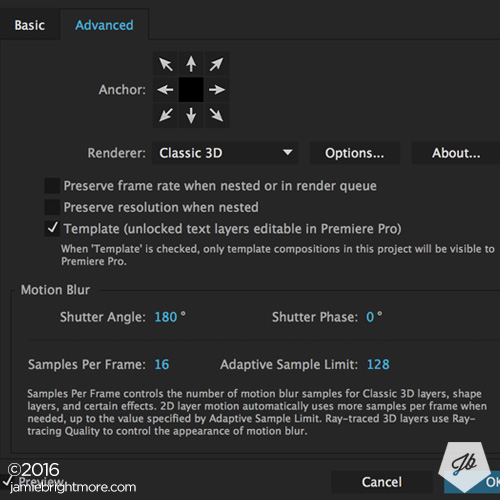
Enabling the Editable Template in AE -
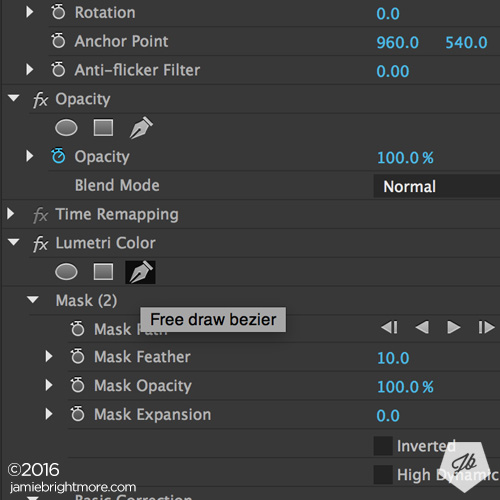
Selecting the Bezier Tool to mask out a word -
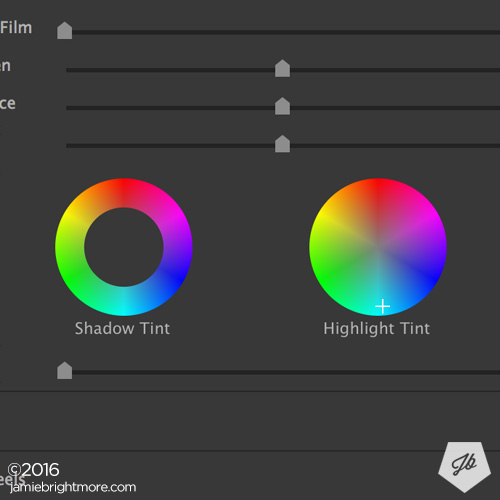
Choose a colour with the Highlight Tint Adjustment
Going Further
There are some other cool things you could do using the Live Text templates from After Effects method, this guy walks through some nifty ideas: Rigging AE Comps with Templates
SUBSCRIBE FOR FRESH CONTENT
Follow me on social media for updates.

Thanks for the tip, it worked!